If you knew how easy it was to create your own presets in Lightroom, you would probably never buy another preset! And I am going to show you how to do just that, in today’s blog post.
I will be teaching you how to create a Black and White preset today, but you can use what you learn to create any kind of preset your-heart-desires!
BUT FIRST SOMETHING TO NOTE
If you find that you typically move the same sliders on almost every image, that is the perfect time to create a preset for yourself to use. For example, let’s say you bump the exposure up, bump the shadows up, add contrast, clarity and dehaze. Then you drop the shadows in the tone curve, and add sharpness to the image. You get the idea.
For the sake of this example, let’s say you typically adjust 10 sliders on almost every one of your images.
If you turn those 10 adjustments into a preset, every time you click the preset (ONE CLICK) it moves all 10 of the sliders!!! And then you can finish adjusting the image from there. It’s a brilliant hack!
SO NOW ONTO THE BLACK AND WHITE PRESET
To turn a color image into a Black and White image hit the ‘V’ on your keyboard. From there, adjust the other sliders to achieve the look you desire in your Black and White photos.
Then go to the preset tab on the left-hand side in Lightroom’s interface, and push the + symbol.
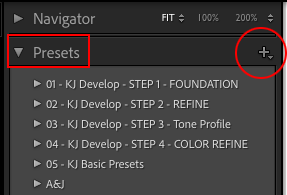
Then click “Create Preset” to open the dialogue box.
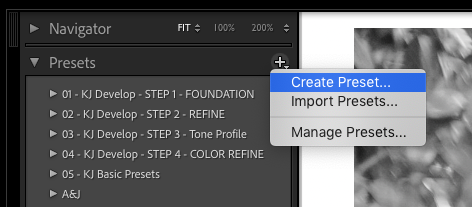
Name your new preset in the first text box. Tell Lightroom where to store your new Black and White preset (I always put my own presets in my “User Presets Folder”). Then tick and un-tick the boxes as you see in the image below, and click “create.”
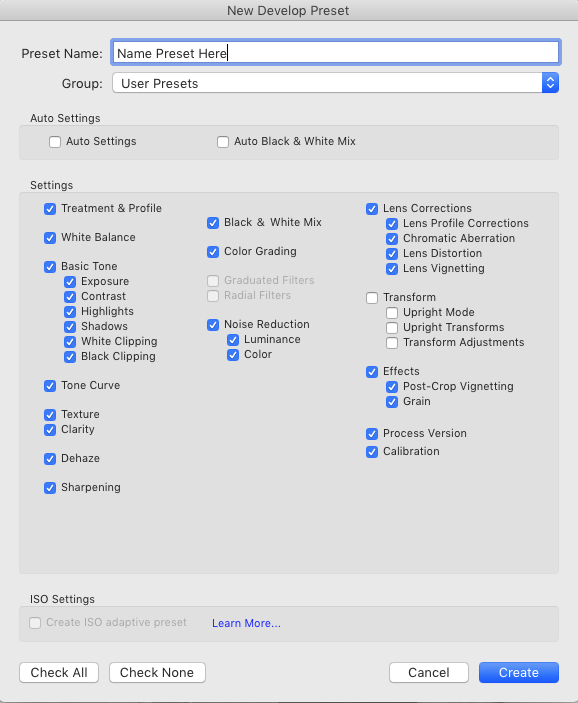
It’s that easy! Once you see how easy it is to create your very own Lightroom presets, you may never buy another preset again. Watch the video below to see an in-depth tutorial so you do not miss any of the nuances I was unable to include in the blog post.
If you found this helpful, I have many tutorials on my You Tube Channel where you will find weekly Lightroom editing tips and shortcuts. Be sure and SUBSCRIBE so you’ll never miss them. And please share this with a friend who also loves to edit!
If you have editing questions, never hesitate to reach out. I am always here to help. DM me on Instagram @alisamccormick and let’s chat! I am an open book and love to help others grow on their editing journeys.
Until next time, Happy Editing!

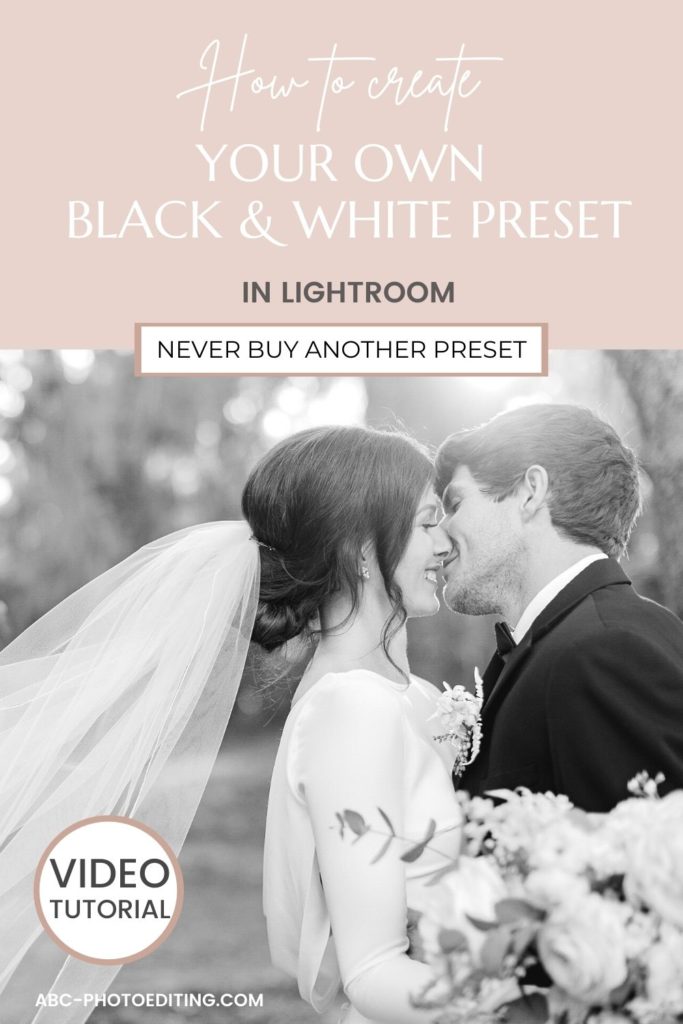


leave a comment