As a private editor, I often get asked about the use of “Collections” within Lightroom’s interface and whether or not I use Collections as part of my workflow. The short answer is, yes. I use Collections everyday as a private editor. Creating a collection is an awesome way to organize photos that a client sends you.
COLLECTIONS – Things to note
Using Collections is a great way to take your image organization within Lightroom to another level. The important thing to remember is that adding photos to a Collection doesn’t mean the photos are copied to a new location. The original images stay in the folder where it was placed when imported. It simply gives you another way to view the photo within the Lightroom interface.
As an editor, it is crucial to remember this because any changes you make to a photo while it is in a collection, appear on that photo in the catalog. Precisely because it is the SAME photo, just in two different locations.
CREATING A COLLECTION
The Collections panel is accessed on the left side of the Lightroom interface from any of the Lightroom Modules. The Collections panel will be the last one on the list in that left toolbar. If you don’t see the Collections panel, it can be revealed by right-clicking on any of the other panel names and selecting the option for it to be visible.
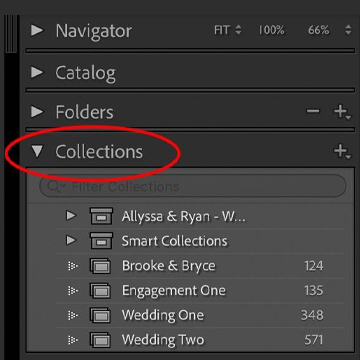
BONUS TIP: Right-click on any of the panels and select Solo Mode. That way, only one panel will be open at a time. Once a new panel is opened, the previous one will close automatically, and keep the workspace clean and easier to navigate. This feature is available for the panels on the right toolbar as well.
To create a Collection
- Select the photos you want to include in the collection you are creating.
- Click on the “+” sign to the right of the Collections tool panel, and choose the Create Collection option. A window will pop up giving you the option to name the Collection.
- After naming the Collection, click create and it will show up in the list in the panel below.
As an editor, creating a collection is an awesome way to organize photos that a client sends you. Wedding galleries are sometimes sent to you a little bit helter-skelter. Taking 5-10 minutes to create a collection and organizing the wedding day by events, will help you as the editor, to return a more cohesive post-product to your client because you will be editing like-images with like-images.
It is well worth the few minutes that it takes. And the bonus, your client will love it as well! It truly is a win-win!
If you found this helpful, I have many tutorials on my You Tube Channel where you will find weekly Lightroom editing tips and shortcuts editing pros use everyday! Be sure and SUBSCRIBE so you’ll never miss them. And please share this with a friend who also loves to edit!
If you have editing questions, never hesitate to reach out. I am always here to help. DM me on Instagram @alisamccormick and let’s chat! I am an open book and love to help others grow on their editing journeys.
Until next time, Happy Editing!

leave a comment