In technical terms, clipping occurs when Lightroom detects a lack of digital information in a portion of your image. Clipping occurs when high lights are so bright or the shadows so dark, that Lightroom cannot detect what is supposed to be in that part of the image. Meaning those areas have no visual detail, so it appears white or black.
There is a way within the Lightroom interface to determine if a photo has clipping. It actually warns you that clipping has occurred and it is quick and easy to enable.
ENABLING THE CLIPPING WARNING
If you want to see if anything in your photos is too overexposed or underexposed, you can use the clipping warning. With the clipping warning on, you can see if any of the highlights are blown out with a red indicator or red overlay. If any of the shadows are blocked because they are so dark, a blue indicator or blue overlay will appear.
Let’s look at a visual example. Below is an example of an image that has clipping in the high lights, indicated by the red overlay.

In this next example clipping occurred in the shadows, which you will see in the blue overlay.

This can be especially helpful when you are making adjustments to aspects of your images such as the exposure, highlights and shadows. Using the Clipping Overlay means that you will be able to see if you’re taking the exposure a little too far. You will also be able to tell when you need to brighten your shadows.
KEYBOARD SHORTCUT
You know I am always going to include the keyboard shortcut. Learning and memorizing them will change the way you use Lightroom! You can enable the Clipping Warning/Overlay by simply pressing the “J” on the keyboard. It’s that simple.
Watch the video to see this amazing tool in action. And to see how it helps us to correct clipping when it occurs!
If you found this helpful, I have many tutorials on my You Tube Channel where you will find weekly Lightroom editing tips and shortcuts. Be sure and SUBSCRIBE so you’ll never miss them. And please share this with a friend who also loves to edit!
If you have editing questions, never hesitate to reach out. I am always here to help. DM me on Instagram @alisamccormick and let’s chat! I am an open book and love to help others grow on their editing journeys.
Until next time, Happy Editing!
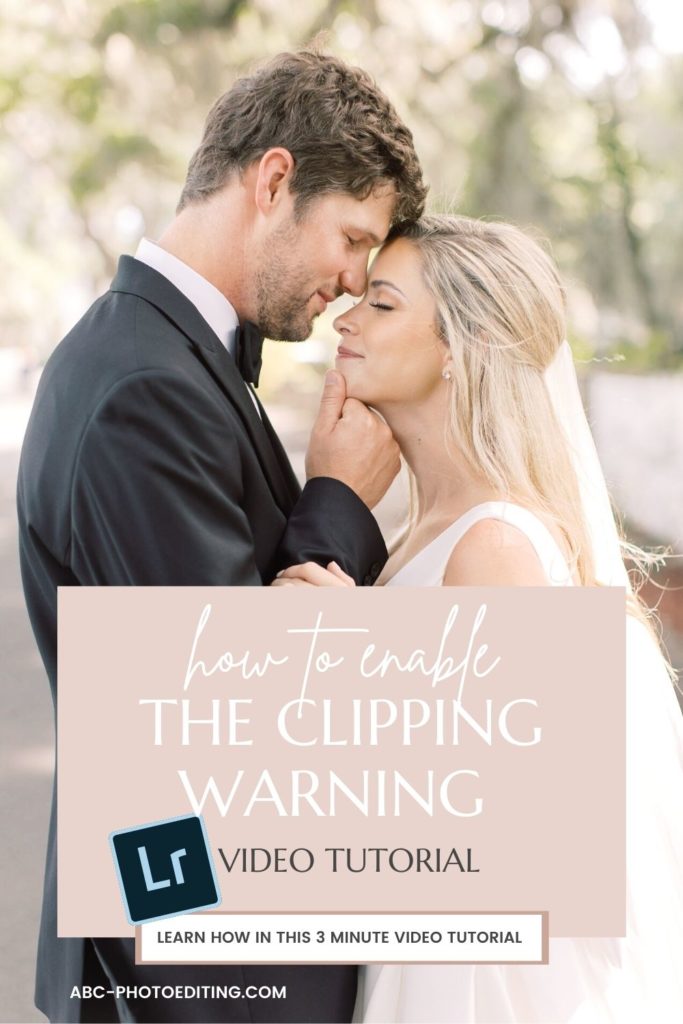
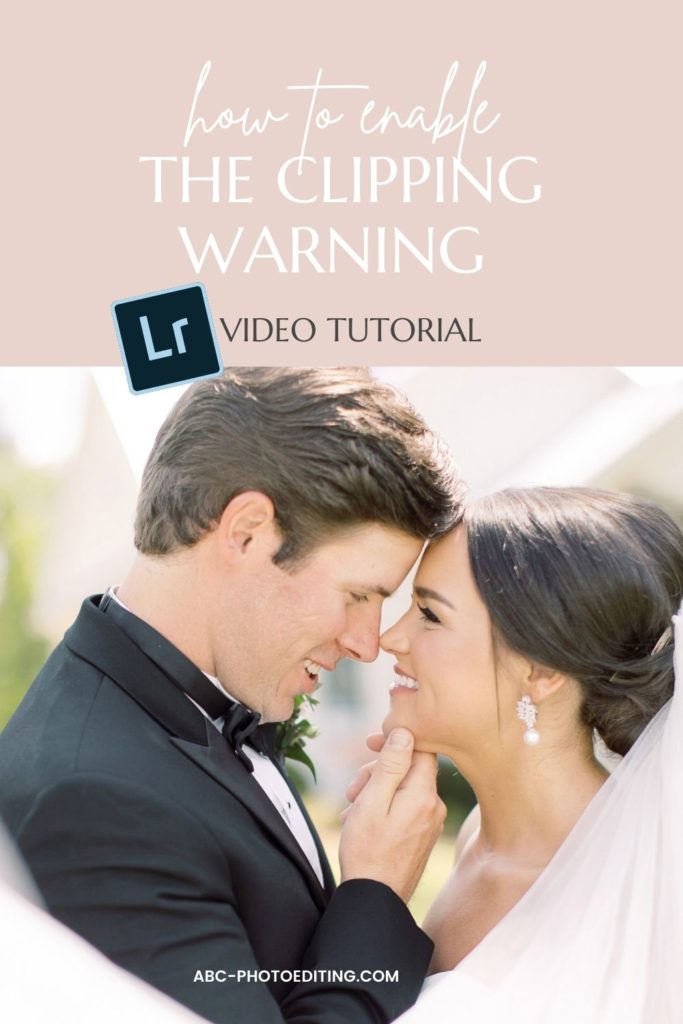
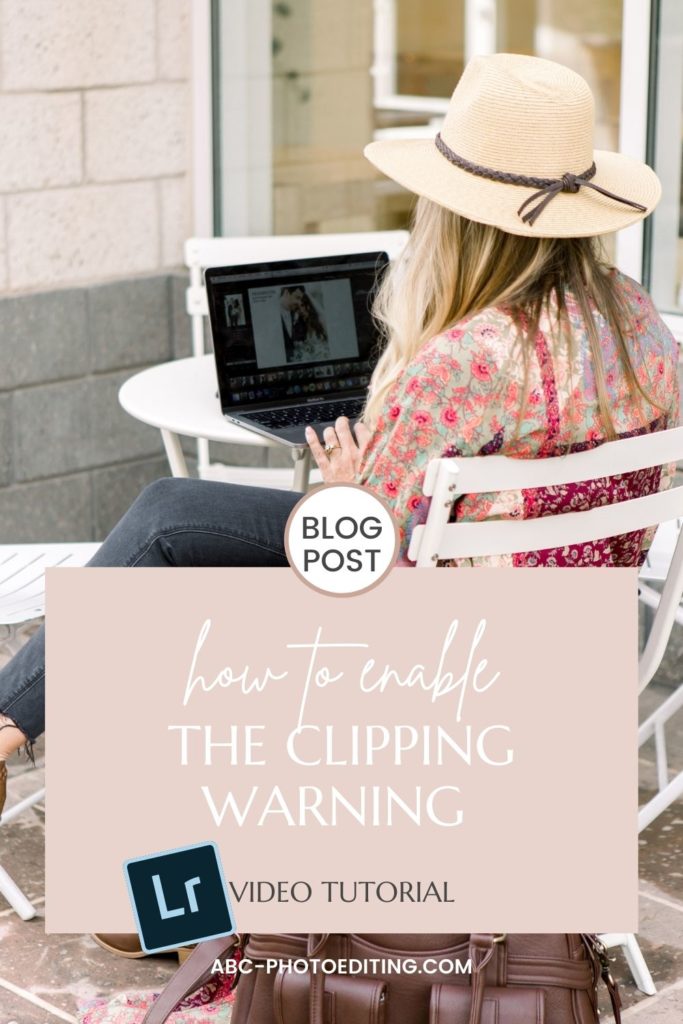

leave a comment