There is an amazing feature in Lightroom, that very few people know about. And it has to do with the tools found in Lightroom’s tool Pallet. The tools can be found on the right-hand side of Lightroom’s interface, under the Histogram.
Quick Tip: You must be in the DEVELOP MODUEL to see the tools.
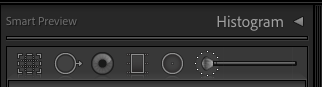
For this demonstration, I will be using the Brush Tool. You will find it on the far right-hand side of the tool pallet. The brush is such a handy tool to know, because it allows you to make spot adjustments to an image. If you have a dark corner, just paint on some exposure. Do you want to add color to the sky? Simply paint on saturation.
Often times however, when using the paint brush, you end up adjusting many of the sliders; the exposure slider, the shadows slider, saturation, clarity, etc. But what happens if after making those adjustments you decide they need to be stronger? Or just the opposite, the effect needs to be less obvious?
Do you have to go back and adjust every slider again? No, no you don’t! There is a little down arrow that compacts the slider panel, and allows you to make adjustments to all of the sliders, EQUALLY, just by adjusting ONE slider. It’s genius!!!
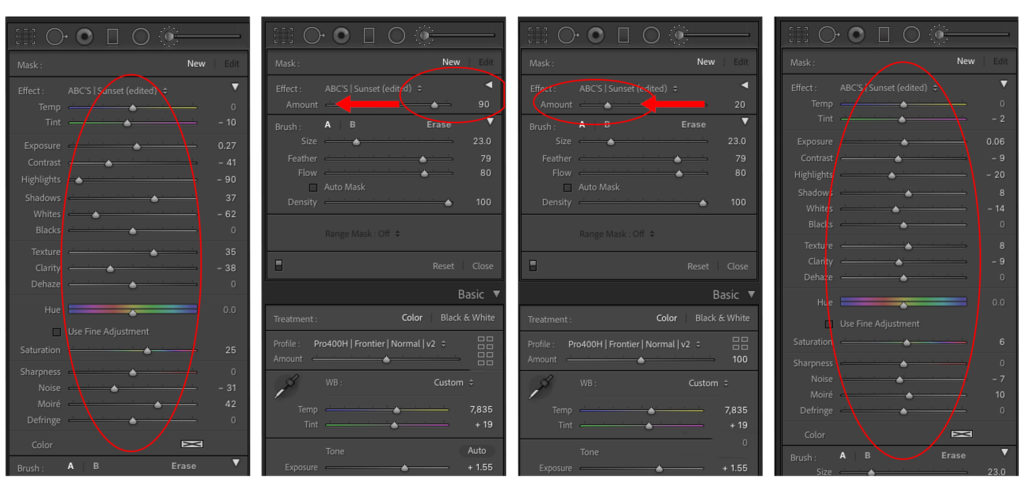
For a more in depth instructions, watch the video tutorial below. Once you start to use this hack, you’ll wonder how you ever edited without it!!!
If you found this helpful, I have many tutorials on my You Tube Channel where you will find weekly Lightroom editing tips and shortcuts. Be sure and SUBSCRIBE so you’ll never miss them. And please share this with a friend who also loves to edit!
If you have editing questions, never hesitate to reach out. I am always here to help. DM me on Instagram @alisamccormick and let’s chat! I am an open book and love to help others grow on their editing journeys.
Until next time, Happy Editing!
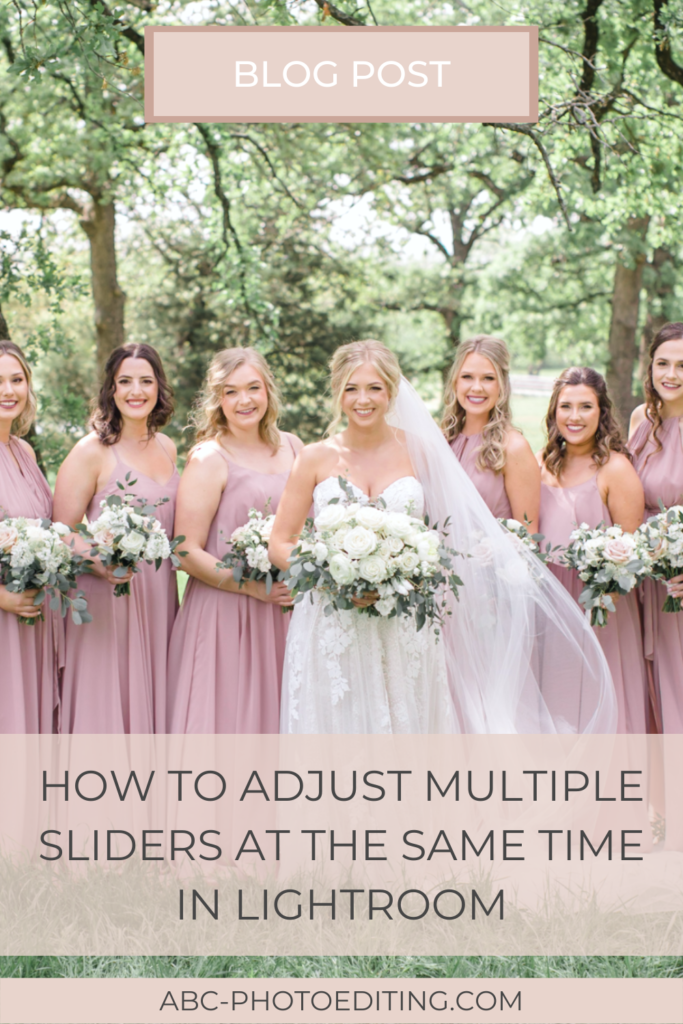
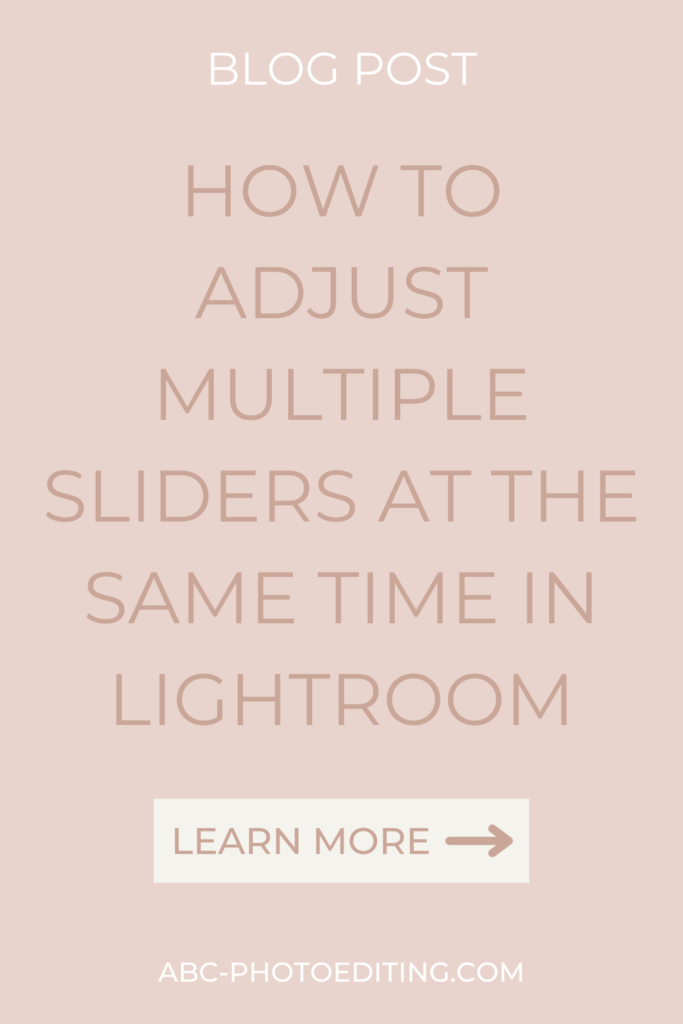


leave a comment